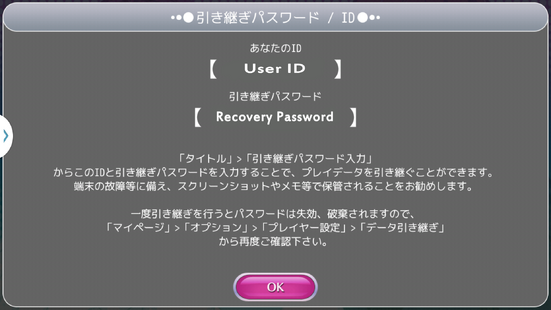Congratulations! You are now a member of Hello! Project!
After you've installed the game, begin the initial download. Once done you'll be prompted to pick an account name. This is the name of your overall account. Afterwords, you'll be able to customize your idol!
Pick and choose your looks and outfit. Once you're done continue on to name your idol, Then you're finally ready to begin!
Sometime during this process, you'll be given an account name and recovery password.
Make sure to write down or screenshot this, as it will be important if you every lose your account or need to re-install. You'll also be able to find this in your Options menu. For more information, see Account Transfer.
Main Menu[]
Once you started up your game you should see the news site. Here you can find announcement of new gachas, events, songs and shop deals. Once you've closed this screen you will be given an overview of links.
This one gives you links to current events, previous events' rankings, deals, campaigns and Gacha.
(Old and new main screen)
After you closed the link collection you will be on the main screen. In the current version you will see the five members of your first team's front row. The biggest button gets you to the Lives/Songs. On the top left you can see your current Star Stones, Haros and Friendpoints. The bottom left shows you your current status: Health, experience needed to the next level and time needed for healing as well as your avatar's face, level and name.
The top right gives short cut buttons to the first news screen, Daily Quests and the new Game Chat. On the bottom row you can find links to several game options. These are all options translated:
The first thing you should do is create a team out of the idols you have.
Members[]
(Old and new team screen)
Top 5 members are your front, the bottom 5 are the back. The back only adds points to your score during Fever Time, therefore make sure to put the strongest cards in front. The higher your affinity between teams, the higher the score you'll get. The red circle is the highest affinity level, while the equal sign is the lowest at neutral. Since the update affiity is measured in hearts, not circles etc.
Long pressing (press and hold) will open their stat page, much like your Avatar page (you can do this in the member list page as well).
(Old status screen and new status and profile screen).
This page will list the idols current Charm, Fan, Stage Appeal and Unit Skill level, and their Limit Breaks.
Pressing the arrow on the top right (More Information in the picture) will take you to a general information screen about that particular idol. Included is their nickname, birth date, basic likes, etc.
Tapping the lock locks and unlocks the idol. Locking the idol will not allow you to graduate or sacrifice them in Strengthening Lessons - it is a very good idea to lock the idols you love.
Tap on the idol picture on the right to expand it to fit the screen.
Simply tap off the status page to go back to the page you were on.
Member List[]
The member list will show you the list of all the idols you have available. If there is text underneath the icon, it means that idol is currently in one of your units.
The sort option has two sets, Sort and Filter.

| Sort - Arrange your list based on the following standards in order |
|---|
|
| Filter – Filter restricts what type you’ll see in order |
|---|
|
To sell cards for Haro money, select the cards you wish to sell and click Graduate. Note the green button on the left will select the first 10 cards/idols available in your current sorted list. This is a fast way to graduate in mass.
Other[]
- News – the announcements shown when you first start the program
- Ranking – see how you rank up against everyone else; weekly, overall, and per song statistics are available.
- Player Options/Account Transfer – contains options which overlap the Avatar options, and the option to see your Player ID and password needed to transfer your data to another device.
- Settings – Additional settings.
- Cut-ins: allows you to turn on or off the ability to see your idols flash on screen when doing their stage appeal skills. If you find seeing the images of your idols dashing on screen distracting, you should turn this off.
- Text Speed – change the speed of the text in story mode.
- Sound Volume – adjust Background Music and Sound Effect Volume. IMPORTANT: Turning down or off your background music will turn down/off the music during Live Shows!
- SNS etc. – Post advertising the game to Twitter.
- Idol Library/Book – See all the idols you've collected in game. You don’t need to worry about needing to keep a copy of every card/idol!
- Inquires – opens in a new browser, probably a contact us form.
- Policies – all the technical jargon that no one ever reads. Probably we are agreeing to give our life energy to the game to revive some evil sorceress.
- Help – learn more about the rules and directions and everything. In Japanese.
- Quest – brings you to the newest daily quests.
Story[]
There is a very short story mode in this game which concludes of 18 chapters / episodes. In this mode you become the newest member of Hello! Project. For now you need the Story Mode to unlock the first songs.
Avatar[]
Your avatar is the newest member of Hello! Project. You can change its Stage Appeal and raise the overall charme and Fans with different Clothes. These skills can't be raised by Strengthening Lessons. To get to this option you have to tap the button on the right (the one looking like a girl facing left) on your menu screen.
(Old and new avatar screen)
On this screen you can change your name and your Avatar's name (it doesn't have to be the same name) and leave a comment (something like "Let's go!" or "Hello!", you know).
The bar underneath your avatar's icon shows how many time you've broken the limit on it. Usual member cards' limits can be broken if you use the same card on each other in Strengthening, but that's not possible for your avatar. Instead you can earn points in Lives. Once you've earned a certain amount and visit your avatar screen, a little animation happens and you broke the limit one time.
Charme and Fans depend on your avatar's level, but also on its clothes. Also dependent on the clothes is your avatar's Stage Appeal and Unit Skill. If your avatar wears clothes with different Stage Appeal abilities you have to settle down on one. To do that you tap the green button.
(Old and new screen for choosing your avatar's Stage Appeal / Skill)
This is the screen you will see after tapping the green button. Now you can choose from the Appeal on the right. It's not possible to have more than one Stage Appeal for your avatar.
To influence the Stage Appeal you have to choose certain costume items. For this you have to click the red button. It will lead you to the "make-up" option first (hair, eyes, mouthes, etc.) and then to your costumes.
Friends[]
Having friends will give you friend points, and you’ll gain more friend points after a live by using Friends over other people available!
(Old and new Friends screen)
- Your ID – your ID number to give to friends so they can add you!
- Friends – your current friends and the limit of friends you can have, the limit goes up as you level.
- Sort – sort your list of friends or requests seen on the right.
- Requests – show the current requests you have, both ones you've made and ones made to you.
- Clicking on this button once will show requests you've made in a list, by clicking on the blue button next to a name in this screen you’ll be given the option to delete your friend request. These requests are made at the end of a live after selecting the person to help during the live.
- Clicking this button again will change the list to requests made to you. By clicking the pink button on this screen you will be accepting them as your friend.
- Find by ID – type in the ID number of someone to add them to your list.
- Details – see the details for the person in your friend list.
- Unfriend – deletes the person from your friend list.
By using a friend on your friend list during a live show, your avatars to next Limit Break will count down. When you've done enough live shows with friends, your avatar will gain another Limit Break.
Instead of Strengthening Lessons, play songs with friends to increase your avatars max level, charm, and fans!
To see how many more songs you need to play to gain another Limit Break, look at the bottom left numbers after you've selected a song but before you select your friend. The top number is how many songs you've played with a member of your friend list and the bottom is how many more you need to play.
Gacha[]
Gacha is the most common way to get new member cards, but also other things. There are several kinds of Gacha:
- Friend Gacha (uses 100 Friend Points per pull)
- Star Stone Gacha (uses 2-3 Star Stones per pull)
- Among these it's possible that there's like a dozen of them. Individual group Gacha, best deal Gacha (paying more Star Stones for a higher chance on especially rare cards), birthday Gacha, graduation Gacha, ...tons.
- Costume Gacha (uses 1 Star Stone per pull)
- Special Ability Gacha (where you can get the microphones from; 1 Star Stone per pull)
- Depending on the event, Event Point Gacha (often two: one normal and one DX Gacha)
(Old and new Friend Gacha)
The button on the left lets you draw one card, the one on the right 10 cards.
Friend Gacha has all N cards and many R cards. To roll, you need Friend Points which you can earn using a Friend to "help" you in Lives - the Friend Points drop afterwards like other rewards. There's also one secret SR card in this Gacha.
To get other R cards and everything rated higher than that you can roll the Event Gacha. But watch out: This Gacha also contains Friend Gacha prizes, so you might be unlucky and don't get any rare cards.
The Costume Gacha one is also a big matter of luck. You can get general initial costume items but also very rare ones that don't drop anywhere else. Since it only costs 1 Star Stone it might be worth the risk.
In the Special Ability Gacha you can get microphones to help level up your members.
Star Stones[]
Star Stones can be used for refilling your health or, more prominently, the Event Gacha. There are several ways to get them:
- You can get Star Stones for continuous log-in (after 100 days, for example).
- If there's a bug in the game, staff might give out Star Stones as apology.
- You can buy them with real money.
Since June 2015 you can also gain Star Stone Fragments. You need 100 fragements to craft a Star Stone. Currently, there's not many ways to get fragments. So far you can get them through:
- Log-in bonuses
- Event rewards
- Daily Quests
- Watching advertisements, downloading advertised apps and playing them
Daily Quests can be found in the Options menu on the furthest right in the middle row. Most tell you to play a song to get a few Star Stone fragments, like WANT! on normal or Watashi ga Iu twice on easy mode. Some also want you to do the gacha that has been introduced on that specific day. Another price in the Daily Quests option are Live Energy hearts, which you get for 20, 30 and 50 completed lives.
For the last option, you have to go into the Gacha menu (top middle button in the main screen).
There you have the three options (on the bottom). The one on the right gets you to the Star Stone buying screen. The one in the middle lets you convert fragments into Star Stones. The one on the left brings you to a screen where you can watch the advertisements etc.